Microsoft OneDrive: A cheat sheet
CloudFor Windows 10 and Office 365 users, the default cloud storage service is Microsoft OneDrive. Use this guide quickly get up to speed on Microsoft’s cloud storage app.

In the span of about a decade, always-on, always connected cloud storage has evolved from a novelty feature only embraced by the most adventurous tech savvy individuals to a common feature used by practically everyone with an internet-connected computing device. Cloud storage systems are now an expected standard feature for smartphones and PCs alike. Speaking practically, a computing device that does not have cloud storage access of some kind is likely doomed to fail.
More about Windows
For Microsoft Windows 10 users, the standard and default cloud storage service is Microsoft OneDrive, which is included as an integral part of most common installations of the operating system. This personal version of OneDrive offers a basic slice of the cloud where users can store documents, screenshots, photos, podcasts, and other common file types.
For Microsoft Office 365 subscribers, the standard and default cloud storage system is OneDrive for Business, which offers the same functionality of the personal version plus some enhancements that are important for productivity applications and business operations. Feature variations for OneDrive for Business are specifically tied to individual Office 365 subscriptions.
To help IT leaders quickly get up to speed on Microsoft OneDrive, TechRepublic has compiled the most important details and related resources on Microsoft’s standard cloud storage system into this guide, which we’ll periodically update as new information becomes available.
SEE: 2020 IT budget research report: Security, cloud services, and digitalization are top budget priorities (TechRepublic Premium)
What is Microsoft OneDrive?
The personal version of Microsoft OneDrive is a cloud storage service offered to Microsoft customers who choose to log in to the Windows 10 operating system using a free Microsoft account. The standard personal version of OneDrive offers users access to 5 GB of storage space in the cloud on servers managed by Microsoft.
In contrast, Microsoft OneDrive for Business is a cloud storage service offered to Microsoft Office 365 subscribers. To access the cloud service, subscribers must log in to their Office 365 accounts. The amount of available cloud storage is determined by the subscription level chosen and ranges from a base of 1 TB to unlimited storage with an Office 365 Business Premium subscription.
SEE: All of TechRepublic’s cheat sheets and smart person’s guides
How does Microsoft OneDrive work?
Whether you are using the personal version, the business version, or a combination of both, Microsoft OneDrive works in a similar fashion. From the user’s perspective, when displayed in the Windows 10 File Explorer, OneDrive looks like just another file folder or directory on the system. Figure A shows you what it looks like in File Explorer to a user on a PC.
Figure A


The OneDrive file folder is stored on the local hard drive just like any other file folder. Users can add folders and subfolders, copy files to the folders, move files from one folder to another, and access files from applications whenever they need them. As far as Windows 10 is concerned, files stored in a OneDrive folder are treated the same as files stored anywhere else on your system’s hard drives.
There is one major difference: Every file stored on a local hard drive in the OneDrive directory is automatically and immediately copied to the cloud. This copying process occurs in the background and is generally unnoticed by users. Once the copying is complete, those files are accessible via an internet connection and a valid login.
This is where the Microsoft account or Office 365 subscription comes into play. Files may be accessed using another computer or via a web browser, but only if that user enters the proper login credentials. Stronger authorization credentials result in more secure OneDrive data.
Accessing OneDrive on a different PC or mobile device than the original will activate a synchronization sequence that will add and subtract recent file activity until what is stored in the cloud exactly matches what is stored on the local hard drive. Therefore, no matter which of your devices is connected to OneDrive, it will have an accurate version of your activity, documents, and data.
Microsoft OneDrive adds several notable benefits to the Windows 10 user experience:
-
Access from any device–Once a file is saved to a OneDrive folder and is subsequently uploaded to the cloud, it becomes available to all your devices.
-
Offline access–Because files are downloaded from the cloud to the local hard drive, you can access and modify files while offline. When the device gains access to the cloud later, the new version of a file will be uploaded to the cloud.
-
Back up files automatically–Because files are automatically uploaded to the cloud, you always have a cloud-based backup. For OneDrive for Business, files can be continuously uploaded to the cloud as they are modified using the AutoSave feature.
-
Sharing and collaboration–Specific files or folders can be shared with other users, and permission may be granted for shared document editing. OneDrive for Business users may access files simultaneously for collaboration purposes.
-
Personal Vault – Files designated as containing sensitive data are protected by identity verification. Files in your Personal Vault can only be accessed with authentication protocols like fingerprints, face recognition, or dual authentication via SMS codes.
Additional resources
What are Microsoft OneDrive’s specifications and feature variations?
There are two versions of Microsoft OneDrive to choose from: Personal and Business. Within each of those categories, there are further specifications and feature variations to consider. The choices can get somewhat complicated, but Table A and Table B should give you a clearer understanding of what is offered at each level.
Table A–Microsoft OneDrive Personal
|
Cost |
Free |
$1.99/month |
$69.99/year |
$99.99/year |
|
Storage |
5 GB |
100 GB |
1 TB |
1 TB per person up to 6 |
|
Office 365 |
No |
No |
Yes |
Yes |
|
Personal Vault |
3 files |
3 files |
Unlimited files up to storage limit |
Unlimited files up to storage limit |
|
Office for the Web |
Yes |
Yes |
Yes |
Yes |
|
Password protected sharing links |
No |
No |
Yes |
Yes |
Table B – Microsoft OneDrive for Business
|
Cost |
$5/user/month |
$10/user/month |
$12.50/user/month |
|
Storage |
1 TB |
Unlimited storage |
Unlimited storage |
|
Office 365 |
Yes |
Yes |
Yes |
|
Desktop Office apps |
No |
No |
Yes |
|
Office for the Web |
Yes |
Yes |
Yes |
|
Advanced identification security |
No |
Yes |
Yes |
|
Advanced sharing features |
Yes |
Yes |
Yes |
|
Advanced collaboration features |
No |
No |
Yes |
Why is Microsoft OneDrive important?
Cloud-based storage has become a basic and expected feature of consumers and enterprise users. Secure and off-premise storage of important documents, photos, and other files in the cloud is now just part of the overall user experience for workstations, personal computers, and mobile devices.
In this environment of user expectations, Microsoft OneDrive is designed to offer an easy, built-in cloud storage solution that anyone can access. In many cases, OneDrive serves as the introductory cloud storage application for both consumers and enterprise users.
At the business enterprise level, Microsoft OneDrive is important because the basic application and associated features can be upgraded to include productivity-related elements like unlimited storage capacity, SharePoint Servers, Microsoft Teams, Yammer, and simultaneous document collaboration.
Additional resources
Who are Microsoft OneDrive’s competitors?
In an environment where consumers and enterprise users alike expect basic cloud storage services, there is going to be significant competition. While Microsoft OneDrive may benefit from its status as the built-in cloud storage solution for Windows 10, it is not immune to competition from other services.
Probably, the most prominent competition to Microsoft OneDrive personal would be from Google Drive. The personal Google Drive cloud storage service is free with a Google email account and starts at 15 GB. Consumers can upgrade to 100 GB for $19.99/year and 200 GB for $29.99/year. There is also a business version that includes several productivity and collaboration features.
Consumers using iPhones commonly opt to use the Apple iCloud storage service, which starts at 5 GB free. Consumers can upgrade to 50 GB for $.99/month and 200 GB for $2.99/month. For consumers requiring maximum storage capacity, 2 TB can be obtained for $9.99/month.
There are dozens of other consumer cloud storage services available, all offering a basic capacity level for free with upgraded levels available for a price. Some of the more prominent competitors offering basic free capacity include iDrive (5 GB), DropBox (2 GB), Box (10 GB), and CertainSafe (10 GB).
For the business enterprise market, competition is fierce, and the services offered vary greatly between companies. As mentioned, Google Drive offers a business-enabled version that includes productivity and collaboration features; the is also true for Apple iCloud.
But that is just the tip of the proverbial iceberg. There are hundreds, perhaps thousands, of available cloud storage services catering to small- to medium-sized businesses worldwide. Many of those same companies also offer cloud storage services at the enterprise level as well.
Competition at the SMB and enterprise level ranges from business offerings from the likes of Box and Dropbox to full-service offerings from Google Cloud, Amazon AWS, IBM, SAP, and Oracle, just to name a few. Under certain circumstances, competition with OneDrive may actually come from Microsoft Azure and its enterprise cloud storage solutions.
Additional resources
How do you get Microsoft OneDrive?
The personal version of Microsoft OneDrive is available with any installation of the Windows 10 operating system. If you are uncertain whether a personal version of OneDrive is active on your PC, check the System Tray for a white cloud icon, as shown in Figure B.
Figure B
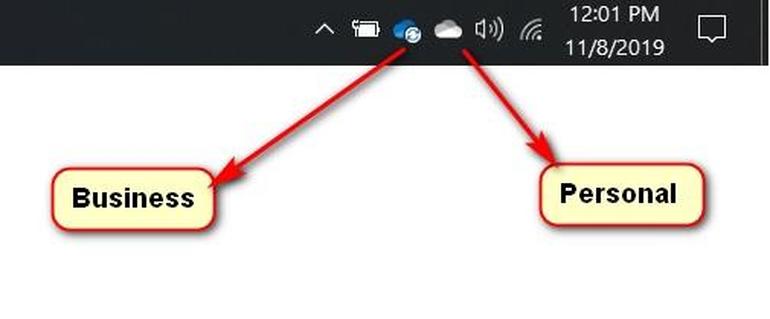
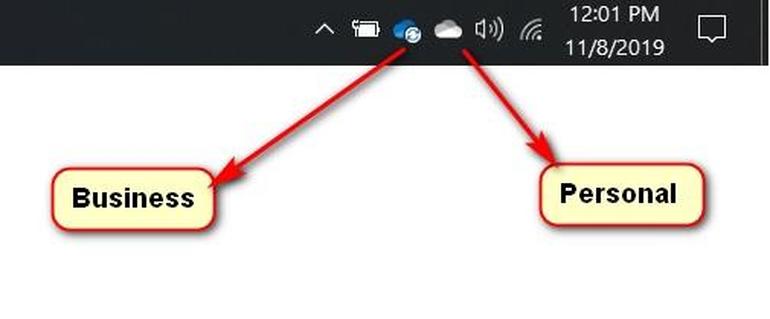
If the white cloud icon is not there, look for Microsoft OneDrive in your Start Menu.
Microsoft OneDrive for Business is available with a subscription to Microsoft Office 365. If you are uncertain whether a version of OneDrive for Business is active on your PC, check the System Tray for a blue cloud icon, as shown in Figure B.
If the blue cloud icon is not there, look for OneDrive in your Start Menu or log in to Office365 and start the OneDrive for Business app.
It is important to note that you may access both the personal and business versions of Microsoft OneDrive at the same time from the same PC or device. In such situations, it is important to label each folder descriptively and explicitly.
Both the personal and the business versions of Microsoft OneDrive are available now.

Microsoft Weekly Newsletter
Be your company’s Microsoft insider with the help of these Windows and Office tutorials and our experts’ analyses of Microsoft’s enterprise products. Delivered Mondays and Wednesdays
Additional resources
